Login page
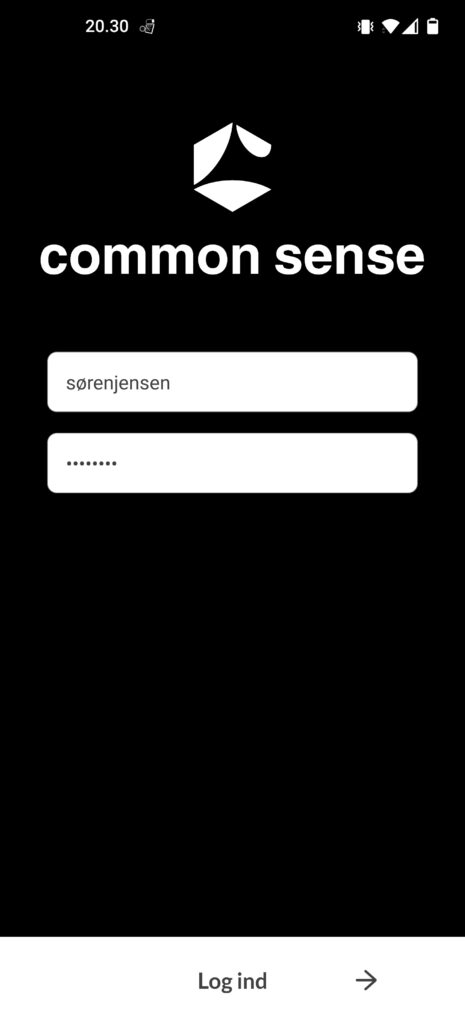
When you open the app for the first time, you have to enter your username and password. Once you have done that, click ‘Login.
User page

The next page you will see is the user page. When you select your location, choose either default or custom username.
Once you have done that, click ‘Continue’.
Main page
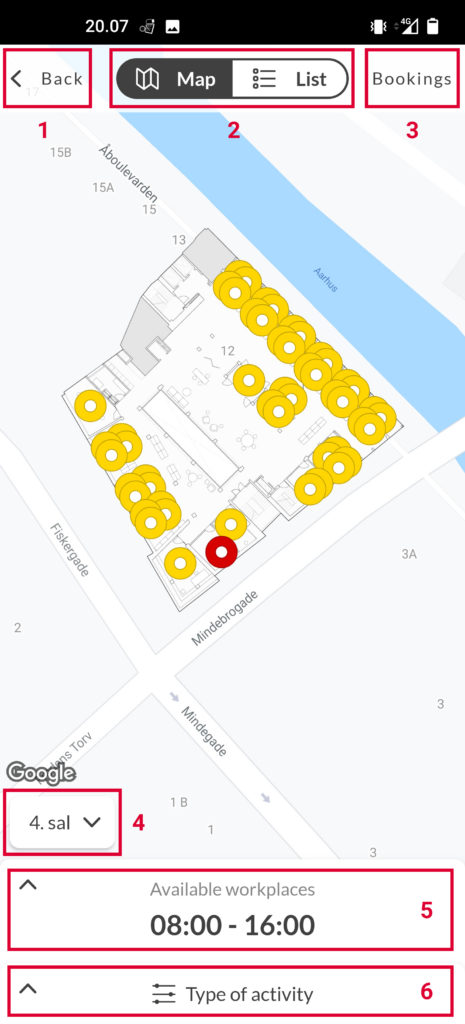
The next page you will see is the Main page, where you have multiple options:
- Go back to the ‘User page’.
- Change the view from map to list.
- Go to the Booking page.
- Choose section.
- Choose the time.
- Choose the type of activity.
- Choose an item (the circles on the map)
- An item can have three different colors:
- Green: The item is available and meets your entered type of activity.
- Yellow: The item is available but does not meet your entered type of activity.
- Red: The item is not available.
- An item can have three different colors:
Choose time / booking view

In the booking view, you can choose the
- Month.
- Day.
- Start time and end time.
You also have the option of making a repeatable booking by choosing
- Weekdays.
- Number of weeks.
Type of activity view
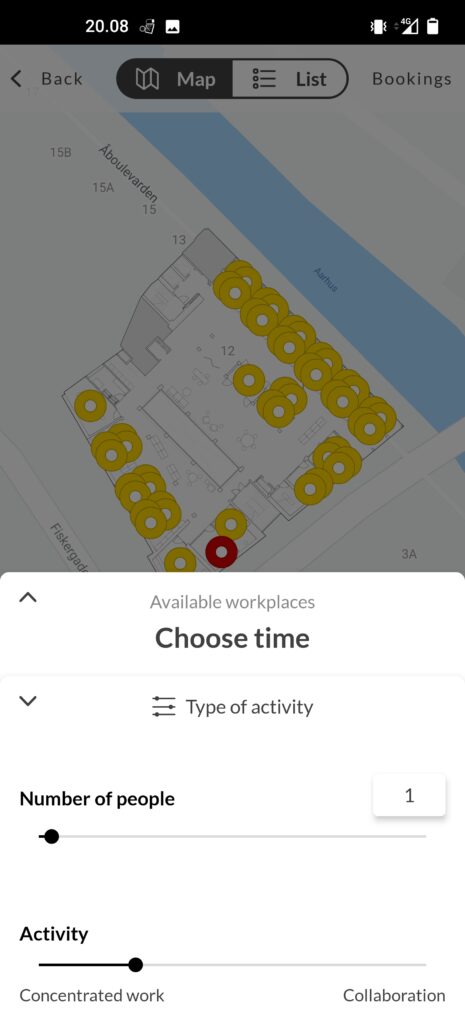
In the ‘type of activity’ view, you can choose two things:
- Number of people: How many people the item can accommodate.
- Activity: Choose between ‘Concentrated work’ and ‘Collaboration’.
Item view
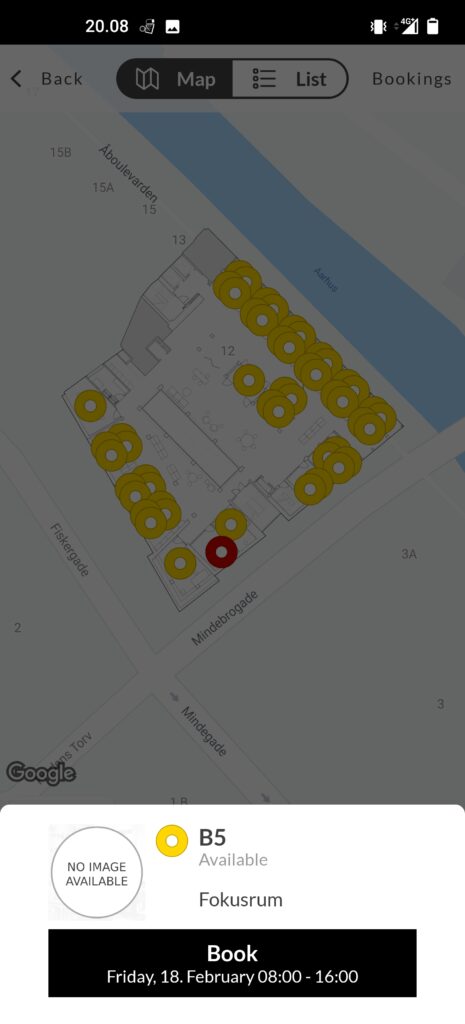
In the item view you can book the item if it’s available.
Bookings page
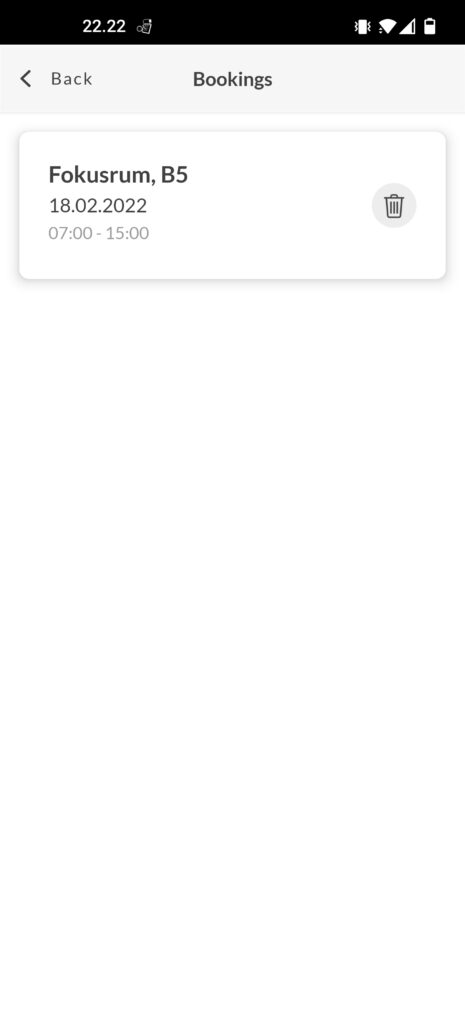
On the booking page, you can see your bookings and delete the ones you no longer need by clicking on the trash icon next to the booking you want to cancel.
